Main Stage Presentations: Designing for the Last Row

Type must make words clear. Audiences should not need to squint from the back of the room to read what you are presenting. The goal of creating readable material is just that – make it readable! Your presentation should be prepared with clear and effective type so everyone can read it. Always design for people in the last row.
Make it Big!
Typically the first big issue with presentation visuals is that the text is too small. When creating the visuals for your deck, think of it like a billboard. Is it for visual impact? Yes and no. People are there to hear you speak and the high impact visuals will illustrate and backup your points.
Is all caps necessary?
For short headlines or a single word, all uppercase letters is acceptable and can make a powerful statement. If long headlines and blocks are on your slide, it can be harder for our eyes and brains to read the prompts effectively.
More often than not you will have titles and you will have subtitles on your slides - typically on dividing slides, data callouts, or your large title slides. In these situations, you'll want to ask yourself two things: what room will this presentation given in and will it be legible from a distance?
Avoid Clutter
Simplicity is your best friend. Decorative images, icons, or other visuals tend to pull away from the info that needs the most focus; it gets weakened and put to the background. Avoid the use of too many colors and unnecessary images; look for the data or info (if applicable) that needs to be called out and make that the focal point.
Allow Breathing Room
Most software programs out there already do an excellent job of spacing your letters out and giving breathing room to lines of text. But when text is enlarged, it is more important to pay attention to how the words and letters line up to one another.
If and/or when these items get unevenly spaced, look at the kerning of your text. Kerning is the spacing between letters. There are times when manual adjustments will need to be made.
Allow Breathing Room
Most software programs out there already do an excellent job of spacing your letters out and giving breathing room to lines of text. But when text is enlarged, it is more important to pay attention to how the words and letters line up to one another.
If and/or when these items get unevenly spaced, look at the kerning of your text. Kerning is the spacing between letters. There are times when manual adjustments will need to be made.
The same will go for the lines of text. When you enlarge your text, there is a tendency for the space between the lines of text, or the leading, to increase. This is where you will typically need to manually update the text. Adjusting the lines of text is one way to make sure that related elements are near each other as well. In PowerPoint, you can easily access these controls by choosing format > line spacing.
In summary, clear and effective type is especially important when presenting visuals in large rooms so that people sitting from a distance can easily read your presentation. Since you know your content so well, dont let the type onscreen suggest otherwise. Learn the basics and check your spelling! Mistakes here will earn you points in the "lost credibility" category; and thats the place we want to avoid.
Until next time!
Blessings and blue skies,
Alexander Frank
Looking for the occasional tip?
We promise to only send you the helpful stuff every now and again.
No spam.
"Good insight here Alexander, thank you."
CEO - Leddy Power